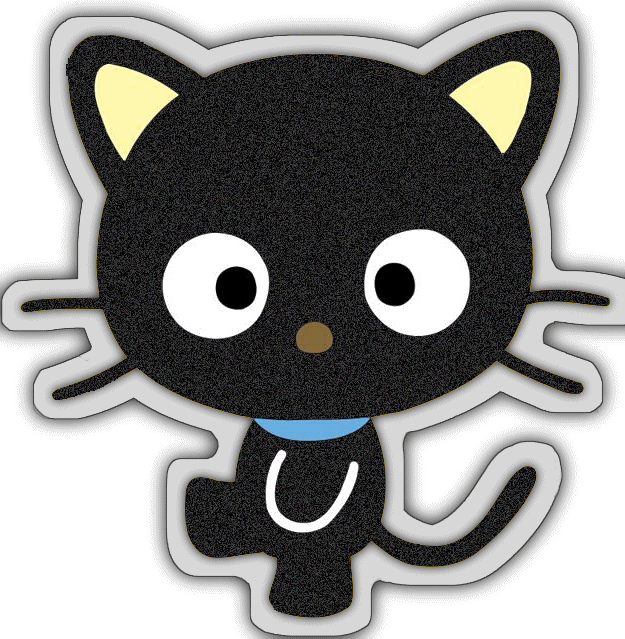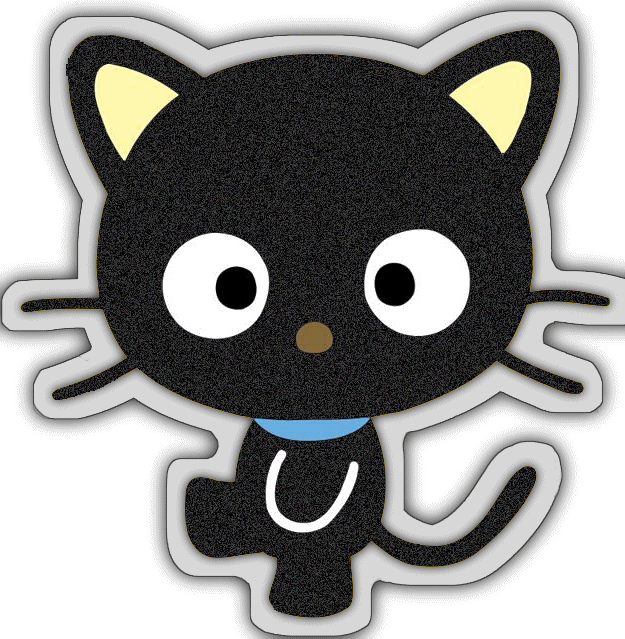Ps: this tutorial was made on medibang paint pro on it's brazilian portuguese version, but u can still make it in other programs!
1: open ur image on medibang (other programs work 2, but i'm using medibang here). Go to Select, "Create selection from layer (opacity)" (idk if it's like that on the english version, sorry)
2: go to select, expand and expand as many pixels as you want ( i used 20 px here )

3: adjust ur borders with the selection pen/eraser if needed
4: make a layer underneath ur image and fill it up with the sticker background color, i'll be using a gray-ish white here.
5: now, expand the selection by 1px and create a layer underneath the sticker color. Fill it up with gray/black.
6: merge the sticker color and the border. Duplicate the original image once
7: select the original layer. Click on select, Create selection from layer by opacity. Fill up the layer with black/dark gray.
8: Unselect the image. Now, still on the black-filled layer, apply a slight gaussian blur. Merge all the layers.
9: Duplicate the layer, and go to select, Create selection from layer by opacity. Fill it up with black/dark-grey. Unselect the image. Put on a gaussian blur.
Done! want something else? go see Karla's tutorial on making a glitter fill, and fill it up!
results: